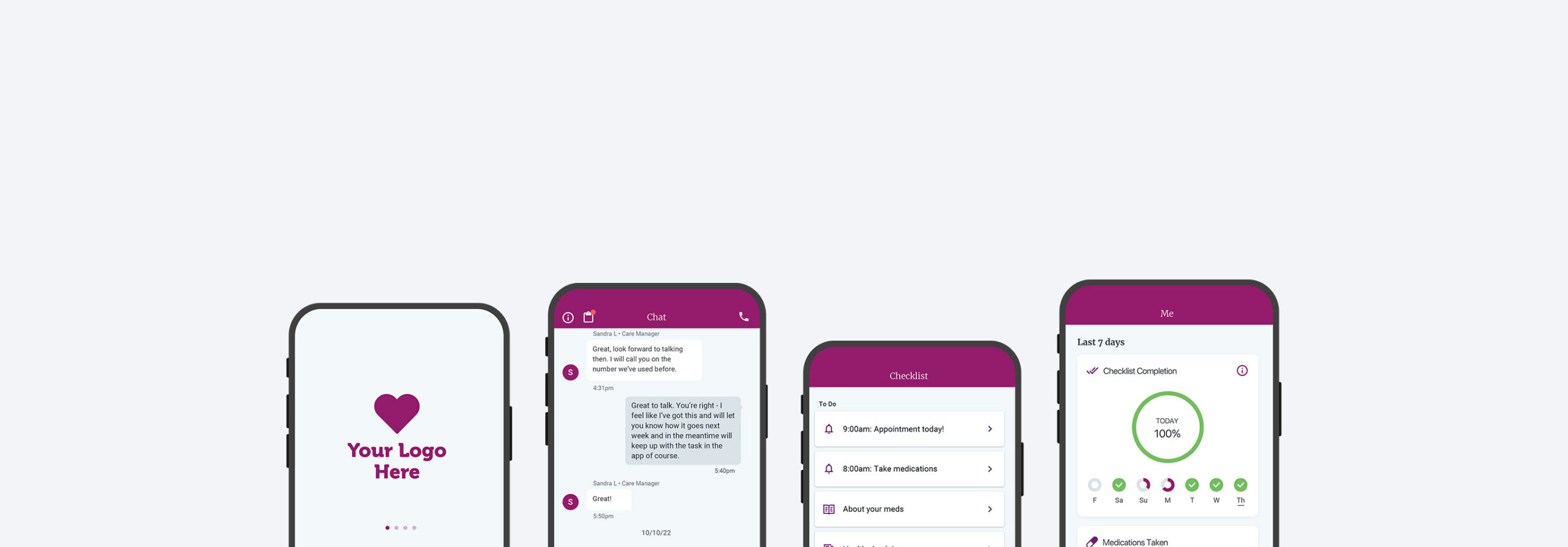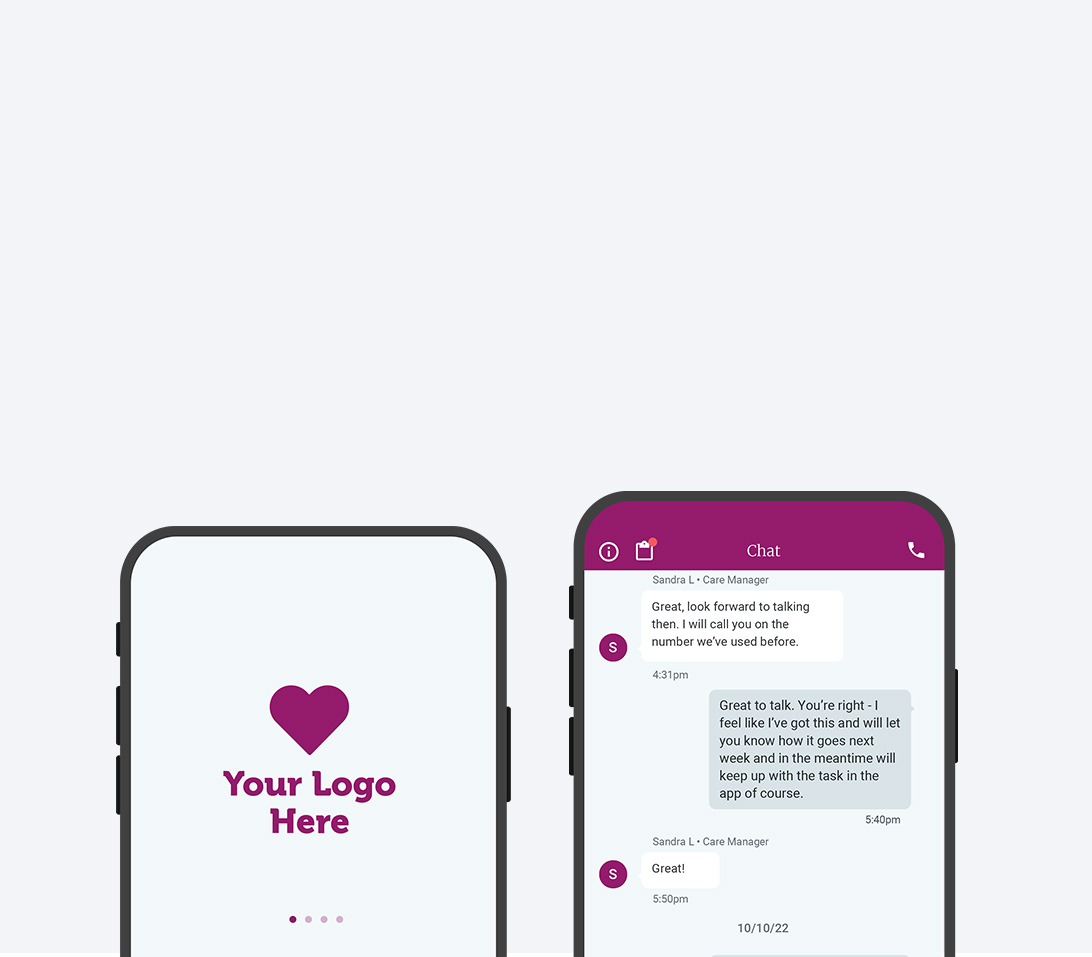
Wellframe Cobranding
Sorry, no results were found.
An introduction to cobranding
Wellframe offers cobranding opportunities for our Customers. Cobranding our member mobile application can help health plans deliver a cohesive and satisfying brand experience. Our cobranding offering includes the following capabilities:
- Customer-named mobile app
- Customer designed mobile app icon
- Customer developer account placement within the App Store and Google Play
- Customer logo appears upon mobile app login
- Customer’s primary and secondary brand colors applied throughout the mobile app user interface and transactional emails
Wellframe collaborates with Customers during implementation to understand Customer brand guidelines and receive Customer brand assets. Wellframe then creates the cobranded app for Customer review. Once the Customer approves the app, Wellframe will collaborate for release management within the App Store.
Wellframe provides ongoing cobranding support that includes:
- Design asset updates on an annual basis
- Continued support of cobranded apps for all app updates and new releases (pushed directly through the Customer’s developer portal)
- Additional technical support
Implementation process
The Wellframe Design team will incorporate the Customer’s brand assets into a draft set of app screens to demonstrate what users would see when using the cobranded app. After the Customer has approved the cobranded app design, the Design team will move forward with preparing assets for development.
Once Wellframe Engineering and Quality Assurance teams have finalized the development, and the Customer has previewed the app, it will be released to the app store. Due to Apple’s guidelines and restrictions, cobranded versions of the Wellframe application must be released under the Customer’s developer license. Wellframe will work with the Customer’s appropriate technical contacts to do so. Timing of the app release will be determined by the Customer and Wellframe in conjunction with other implementation and go-live activities.
Page purpose
This web page is meant to educate Wellframe cobranding Customers on the process and assets needed for a successful cobranding implementation. It also serves as a place to submit branding assets to the Wellframe team via the form at the bottom of this page. Note: assets can be submitted to the form in in a piecemeal fashion. If Customers seek additional information that is not listed on this page, please reach out to a Wellframe Program Manager.
App design assets
App Icons
The app icon is the small tile that will appear on the Home screen of members’ phones. It is also the first branded element they will encounter in the Apple App Store or Google Play Store, and will be used in push notifications, settings menus, and other places throughout members’ devices.
The app icon should have a simple design so that it is recognizable at small sizes.
Wellframe will take the supplied artwork and format it correctly for both the Android and iOS apps. For iOS, this means resizing the icon for a multitude of uses, some of which are shown below. For Android, a simplified, one-color version of the app icon is required for the icon to display properly in notifications.
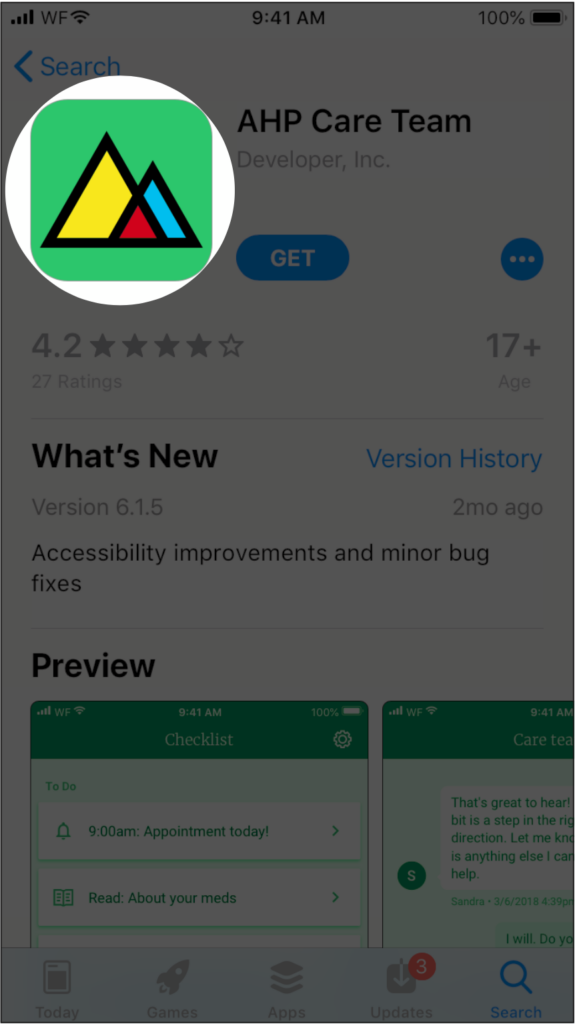
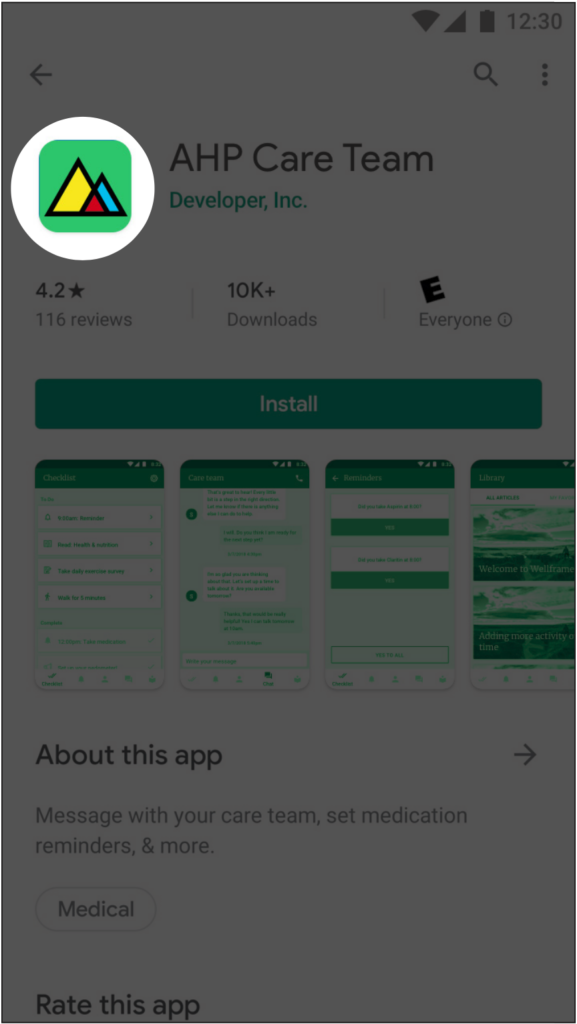
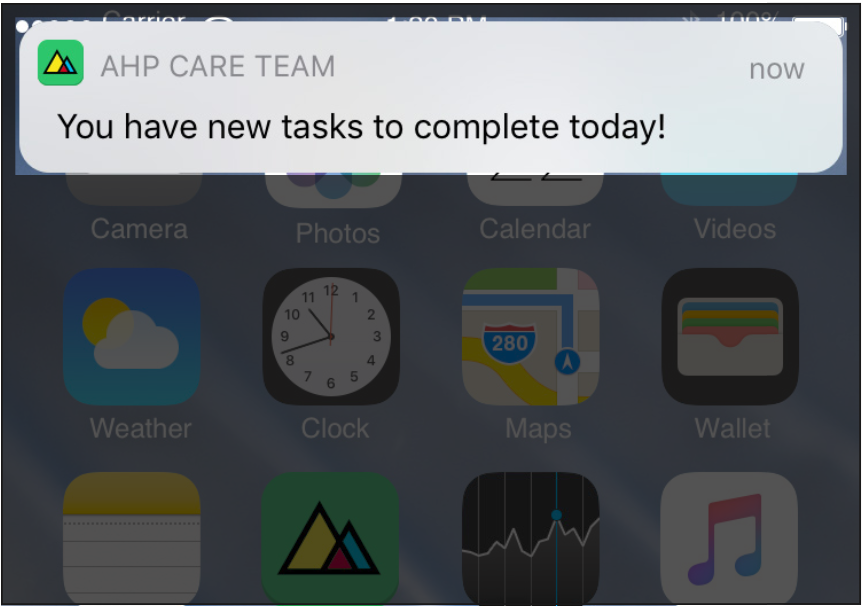
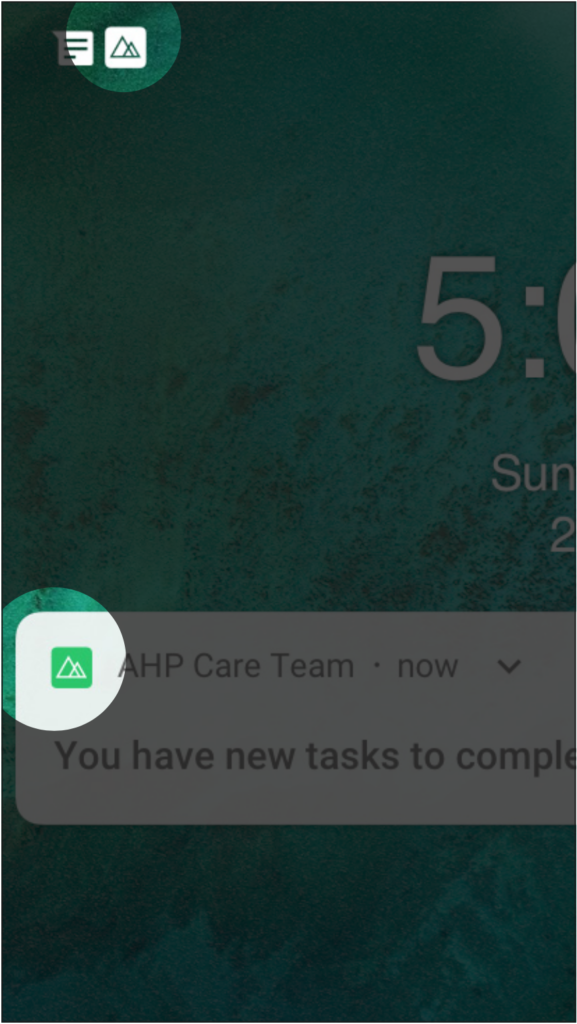
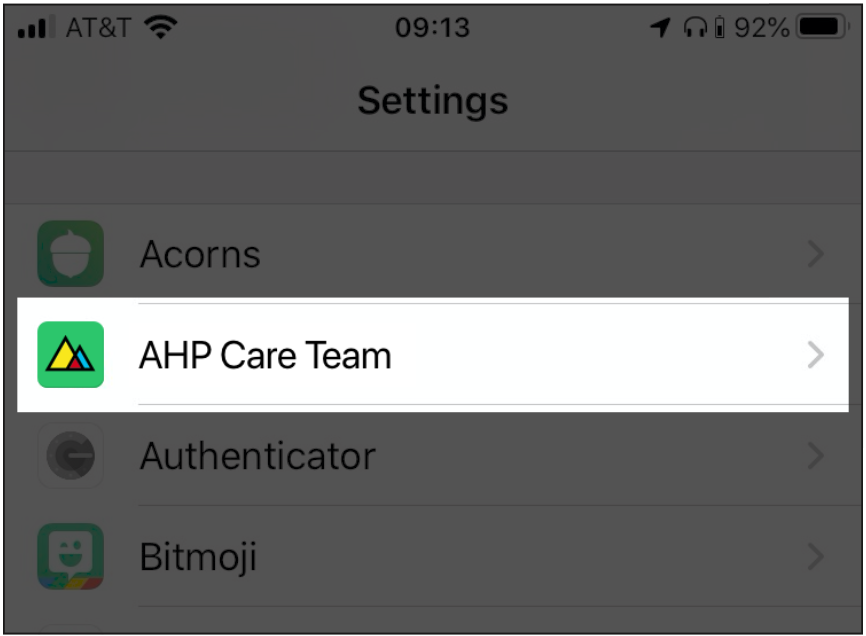
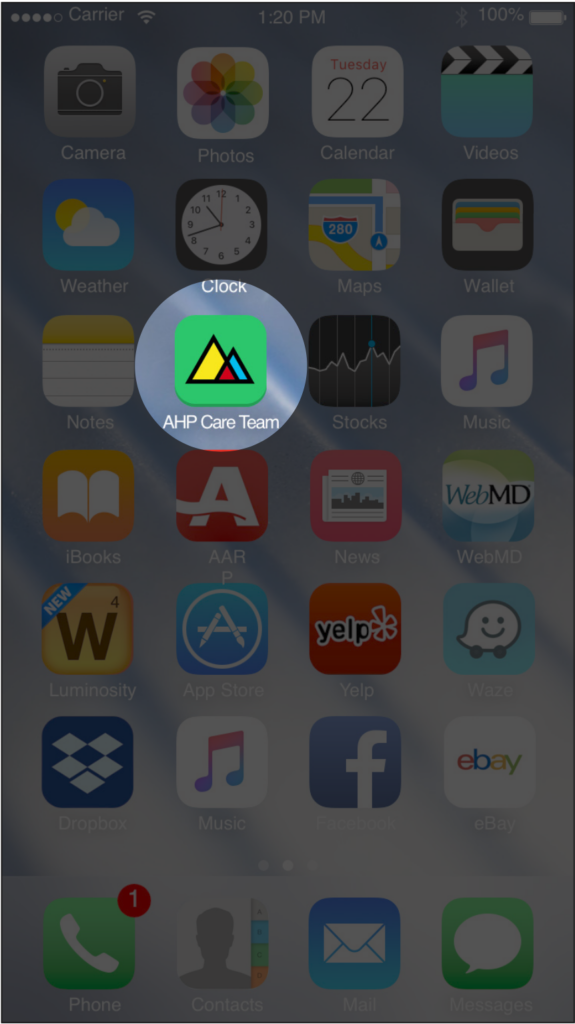
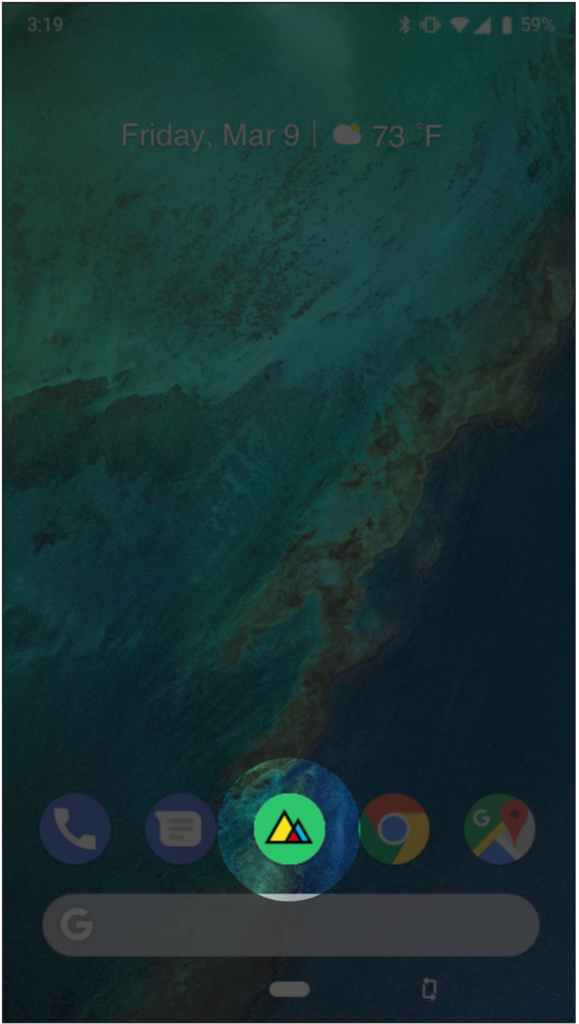
App, plan, and employer group logos
In the cobranded mobile app’s start-up experience, there are several opportunities to display app, plan, and/or employer group logos:
- Launch screen, which is the first screen the member sees when they open the app;
- Splash screen, which displays to the member while the app is initializing
- Login screen, where members choose to create a new account or sign in with an existing one
Wellframe will format and resize the logos as needed from the supplied files. If an app logo does not exist, your app icon or corporate brand logo is a sufficient substitution.
Launch screen
The launch screen is the first screen that cycles briefly inside the app when users open it. It displays the cobranded app logo, with the Powered by Wellframe logo lockup in the supporting position. If the Customer does not have an app logo, then the corporate brand logo may also be used.
Login screen
The login screen appears the first time an app user creates an account and on subsequent logins. This screen includes placement of the brand’s knockout logo (either the Customer’s corporate logo or app logo, if the corporate logo is not appropriate) against a background of the primary brand color. This will appear for all users of the cobranded app.
Splash screen
The splash screen is the second screen that cycles briefly inside the app when logged-in users open the app. It displays the logo of the Customer’s choice, with the ‘Powered by Wellframe’ logo lockup in the supporting position. The logo on the splash screen is an opportunity to display employer group or sub-brand logos and a single in-app disclaimer.
We recommend using a logo or logo lockup that is similar in dimension to a 5:2 image aspect ratio. Logos that fit into this set of dimensions without excess empty space on the sides will have the highest level of legibility and can be rendered at the largest size on the app splash screen. The image below shows the splash screen design with a disclaimer.
App design components
| Asset | Description |
| Logo for Login Page | App logo recommended; corporate brand logo also may be substituted Must use knockout logo (background on this screen is the brand primary color) |
| Logo for Launch Page | App logo is recommended |
| Logo for Splash Screen | May be corporate logo, sub-brand logos, or employer group logos App logo may also be substituted 25 logo maximum for employer group logos |
| Disclaimer for Splash Screen | Optional 170 character maximum Only 1 disclaimer is supported across all employer logos |
Apple App Store specifications
The Marketing team at Wellframe ensures that our Customers’ app store presence for their cobranded app represents both brands appropriately and meets the Apple App Store requirements. Below are the required assets needed to build out the app store page and guidelines and requirements for each asset. Unless otherwise stated, assets will be used interchangeably for the Apple App Store and Google Play stores.
As indicated below, some of the assets are editable post-launch. To edit an asset, you can email the brand review team at [email protected]. The Wellframe brand review team will review the edit, reach out for any questions or feedback, and once finalized, confirm the timeline for release.
App Store listing components
| Asset | Description | Best practices | Requirements |
|---|---|---|---|
| App name | The name of the app as it appears in the app store. The app name is determined by the Customer and reviewed by Wellframe. | Simple, memorable. and hints at what the app does. Make sure you stand out from other apps. Choose a name that is differentiated from other services and apps in your organization, as well as your peers and competitors. Avoid generic terms. | Up to 30 characters Cannot be edited post-launch |
| App display name | The display name that will appear under the app tile on a user’s smartphone – this is usually the app name or an abbreviated version. | An easily recognizable name for members to associate with the app — in most cases, the name of the app | Up to 12 characters Cannot be edited post-launch |
| App icon | This tile icon will be used in the Google Play Store and Apple App Store, and on members’ home screens as the icon from which they will launch the app. | The image most associated with the app, the first element of the app that users see. Should be a simple, recognizable design. This is the rounded square tile that will appear on the user’s home screen – it may be a smaller or modified version of your app’s logo. Please reference the Cobranded Assets Cheatsheet for more detail. | PNG format Square with no rounded corners 1024x1024px for iOS 512x512px for Android Can be edited post-launch, though not recommended |
| App subtitle | Appears beneath the app name in the app store, supporting text of the app name | Summarizes the app in a concise phrase and explains the value. Avoid generic descriptions such as “world’s best app.” Instead, highlight features or typical uses of your app that resonate with your audience. | Up to 30 characters Can be edited post-launch |
| App store description | A short paragraph members will see in the app store page | A short, concise paragraph to highlight key app features – sum up your app in the first sentence, then describe its most important and unique features.The goal is to provide members with an understanding of the app, the reasons they should download it, and what they can expect to get out of the app. It is helpful to include a short overview of your care management program available to eligible members. Make sure to include: Information about how to sign up (including finding their member ID and an access code); A description of who is eligible, if not all members; A contact phone number at the plan for questions about eligibility to participate; Any required disclaimers. | Can support up to 4000 characters, but the first sentence counts the most – for the full description, members will need to expand the field. Can be edited post-launch |
| Keywords | Help determine where your app displays in search results | Keywords help determine where your app displays in search results. Carefully choose your keywords to ensure your app is easily discoverable. Think about the specific words your audience might use to search for an app like yours, and use those words when entering your keyword metadata. Broad or less-relevant terms can make it hard for users to find your app. Keywords are limited to 100 characters total including spaces, with words separated by commas. Maximize the number of words that fit in this character limit by avoiding the following: plurals of words that you’ve already included in singular form, the names of categories, the word “app”, or duplicate words. Improper use of keywords is a common reason for App Store rejections. Do not use the following in your keywords: unauthorized use of trademarked terms, celebrity names, and other protected words and phrases/terms that are not relevant to the app, competing app names, irrelevant, inappropriate, offensive, or objectionable terms. | Up to 100 characters Can be edited post-launch |
| App screenshots | Screenshots to provide a preview of the app experience | Wellframe will provide the updated screenshots in primary and secondary brand colors and mount them on a background of the primary brand color. | Can be edited post-launch |
Customers with cobranded apps are responsible for compliance with Apple’s App Store requirements including the App privacy details and any new requirements announced by Apple impacting app listings.
Below, under Apple App privacy details, Wellframe has provided answers to the privacy questions for our base app uses. We will review our answers regularly and share a revised version of the document with all cobranded Customers when any responses change.
Apple App privacy details
Starting December 8, 2020, the Apple App Store will require — as a prerequisite to releasing any new app or updating any existing app — completion of a privacy practices questionnaire. The answers to these questions will be surfaced on the App Store to help users understand an app’s privacy practices before they download the app.
This new requirement applies to the Wellframe Mobile App and all Wellframe Cobranded Apps available on the App Store.
Apple instructions for completing app privacy details
Customers with cobranded apps are responsible for completion of and compliance with Apple’s privacy details requirements. Completion of the privacy questionnaire is restricted to the Account Holder or Admin. Detailed instructions on how to complete the questionnaire in App Store Connect are available here: https://help.apple.com/app-store-connect/#/dev1b4647c5b.
To start this process, please take the following actions in App Store Connect:
- From My Apps, select your cobranded app. The page opens with the App Store tab selected.
- In the sidebar, select App Privacy.
- On the right, click Get Started.
- In the dialog that appears, indicate whether you or your third-party partners collect data from your app. Select Yes, we collect data from this app and click Next.
- Refer to the next section for the rest of the questionnaire.
Wellframe app privacy response guidelines
Wellframe has compiled our answers to the privacy questions in the tables below, based on our data collection and data uses as of November 2020. We will review these answers regularly and will share a revised version of this document with all cobranded Customers when any of the following responses change. Per Apple’s guidelines, the answers to the privacy questions can be updated at any time on App Store Connect, independent of app code update. Per Apple’s guidelines, a new cobranded app cannot be released until the privacy questions are completed.
The table below outlines the base data usage on the Wellframe Mobile App and all cobranded apps. If your organization is collecting or using data from a Wellframe cobranded app in addition to what is outlined below, supplement your responses accordingly. Do not change any “Yes” response below to “No.” Customers should consult with their internal privacy or legal departments to determine if they should be providing additional privacy notices to their members to reflect additional data collection or uses. Please defer to the guidelines provided by Apple on their developer site for additional information: https://developer.apple.com/app-store/app-privacy-details/#user-tracking.
Wellframe’s Privacy Policy covers our standard data practices and cannot be modified to include individual Customers’ practices. The Wellframe Privacy Policy is available at https://www.wellframe.com/privacypolicy/.
| Type | Collected | Linked to User? | Used for Tracking? |
|---|---|---|---|
| Name | Yes | Yes | No |
| Email Address | Yes | Yes | No |
| Phone Number | Yes | Yes | No |
| Physical Address | No | No | No |
| Other User Contact Info | No | No | No |
| Health | Yes | Yes | No |
| Fitness | Yes | Yes | No |
| Payment Info | No | No | No |
| Credit Info | No | No | No |
| Other Financial Info | No | No | No |
| Precise Location | No | No | No |
| Coarse Location | No | No | No |
| Sensitive Info | Yes | Yes | No |
| Contacts | No | No | No |
| Emails or Text Messages | No | No | No |
| Photos or Videos | No | No | No |
| Audio Data | No | No | No |
| Gameplay Content | No | No | No |
| Customer Support | Yes | Yes | No |
| Other User Content | Yes | Yes | No |
| Browsing History | No | No | No |
| Search History | No | No | No |
| User ID | Yes | Yes | No |
| Device ID | Yes | Yes | No |
| Purchase History | No | No | No |
| Product Interaction | Yes | Yes | No |
| Advertising Data | No | No | No |
| Other Usage Data | No | No | No |
| Crash Data | Yes | No | No |
| Performance Data | Yes | No | No |
| Other Diagnostic Data | Yes | Yes | No |
| Other Data Types | Yes | Yes | No |
Data linked to user drilldown
After responding “Yes” to the data types above, the questionnaire will trigger a request for additional information about uses of data linked to the user.
| Data Type | Linked to User? | Third Party Advertising | Developer’s Advertising or Marketing | Analytics | Product | App Functionality | Other |
|---|---|---|---|---|---|---|---|
| Name | Yes | Yes | Yes | Yes | |||
| Email Address | Yes | Yes | Yes | ||||
| Phone Number | Yes | Yes | Yes | ||||
| Health | Yes | Yes | Yes | Yes | |||
| Fitness | Yes | Yes | Yes | Yes | |||
| Sensitive Info | Yes | Yes | Yes | Yes | |||
| Customer Support | Yes | Yes | Yes | ||||
| Other User Content | Yes | Yes | Yes | ||||
| User ID | Yes | Yes | Yes | Yes | |||
| Device ID | Yes | Yes | Yes | ||||
| Product Interaction | Yes | Yes | Yes | ||||
| Crash Data | No | Yes | Yes | ||||
| Performance Data | No | Yes | Yes | ||||
| Other Diagnostic Data | Yes | Yes | Yes | ||||
| Other Data Types | Yes | Yes | Yes | Yes |
Google Play store specifications
The Marketing team at Wellframe ensures that our Customers’ app store presence for their cobranded Wellframe app represents both brands appropriately and meets the Google Play store requirements. Below are the required assets needed to build out the app store page and guidelines and requirements for each asset. Unless otherwise stated, assets will be used interchangeably for the Apple App Store and Google Play stores.
As indicated below, some of the assets are editable post-launch. To edit an asset, you can email the brand review team at [email protected]. The Wellframe brand review team will review the edit, reach out for any questions or feedback, and once finalized, confirm the timeline for release.
App Store listing components
| Assets | Description | Best practices | Requirements |
|---|---|---|---|
| App name | The name of the app as it appears in the app store. The app name is determined by the Customer and reviewed by Wellframe. | Simple, memorable. and hints at what the app does. Make sure you stand out from other apps. Choose a name that is differentiated from other services and apps in your organization, as well as your peers and competitors. Avoid generic terms. | Up to 30 characters Cannot be edited post-launch |
| App display name | The display name that will appear under the app tile on a user’s smartphone – this is usually the app name or an abbreviated version. | An easily recognizable name for members to associate with the app — in most cases, the name of the app | Up to 12 characters Cannot be edited post-launch |
| App icon | This tile icon will be used in the Google Play Store and Apple App Store, and on members’ home screens as the icon from which they will launch the app. | The image most associated with the app, the first element of the app that users see. Should be a simple, recognizable design. This is the rounded square tile that will appear on the user’s home screen – it may be a smaller or modified version of your app’s logo. | PNG format Square with no rounded corners 1024x1024px for iOS 512x512px for Android Can be edited post-launch, though not recommended |
| App subtitle | Appears beneath the app name in the app store, supporting text of the app name | Summarizes the app in a concise phrase and explains the value. Avoid generic descriptions such as “world’s best app.” Instead, highlight features or typical uses of your app that resonate with your audience. | Up to 30 characters Can be edited post-launch |
| App store description | A short paragraph members will see in the app store page | A short, concise paragraph to highlight key app features – sum up your app in the first sentence, then describe its most important and unique features.The goal is to provide members with an understanding of the app, the reasons they should download it, and what they can expect to get out of the app. It is helpful to include a short overview of your care management program available to eligible members. Make sure to include: Information about how to sign up (including finding their member ID and an access code); A description of who is eligible, if not all members; A contact phone number at the plan for questions about eligibility to participate; Any required disclaimers. | Can support up to 4000 characters, but the first sentence counts the most – for the full description, members will need to expand the field. Can be edited post-launch |
| Keywords | Help determine where your app displays in search results | Keywords help determine where your app displays in search results. Carefully choose your keywords to ensure your app is easily discoverable. Think about the specific words your audience might use to search for an app like yours, and use those words when entering your keyword metadata. Broad or less-relevant terms can make it hard for users to find your app. Keywords are limited to 100 characters total including spaces, with words separated by commas. Maximize the number of words that fit in this character limit by avoiding the following: plurals of words that you’ve already included in singular form, the names of categories, the word “app”, or duplicate words. Improper use of keywords is a common reason for App Store rejections. Do not use the following in your keywords: unauthorized use of trademarked terms, celebrity names, and other protected words and phrases; terms that are not relevant to the app; competing app names; irrelevant, inappropriate, offensive, or objectionable terms. | Up to 100 characters Can be edited post-launch |
| App screenshots | Screenshots to provide a preview of the app experience | Wellframe will provide the updated screenshots in primary and secondary brand colors and mount them on a background of the primary brand color. | Can be edited post-launch |
Android account owner steps
There are a few steps that need to be done in the Google Play Console that can only be done by the account owner. This means we need the owners of the cobranded app stores to perform these steps on Wellframe’s behalf.
Enable Google app signing
Allow app signing by accepting the Terms of Service agreement in Google Play Console. This will enable Wellframe to upload bundles instead of APK’s, which allows Google to optimize the size of the app by only including resources (like images) that are relevant to the target device. This will result in a download that is about 40% smaller.
- Sign in to your Google Play Console as the account owner.
- Select the Wellframe app.
- In the left menu, select Release > Setup > App signing.
- If you haven’t already, review the Terms of Service and select Accept.
Set up a service account
These steps are necessary to enable integration with the Android CI/CD pipeline. This will allow Wellframe to deploy new alpha releases for internal testing and subsequently promote them to release by using protected jobs on GitLab release branches.
Create or link a Google Cloud project
A Google Cloud project allows you to manage access to Google Cloud services. This is where we will define the service account that we will later link to the Play Store.
- Log in to the Google Play Console as the account owner.
- Make sure you’re on the All apps page, then in the left menu, select Settings > Developer account > API access.
- Accept the Terms of Service.
- Under Linked Google Cloud project select an existing project if you already have one, or create a new one if you don’t. Click Link project.
- Link existing project – Select the project from the list.
- Create new project – A project will be created and automatically linked to your Google Play Console.
The page will refresh and show new project related options.
Create the service account
A service account allows a server application running on behalf of a non-human, such as a continuous integration system, to perform specific functions (in our case signing and releasing new app versions).
Google Play Console
- On the API access page scroll down to the Service accounts section.
- Click Create new service account. A pop-up dialog will appear with instructions on how to create a service account.
- Click the Google Cloud Platform link in the pop-up window. A Google Cloud Platform page will open in a new tab.
Google Cloud Platform
- In the new tab, click the Create Service Account link at the top of the new page.
- Under Service account details fill in the “Service account name” field.
- Example: “Wellframe CI”
- The “Service account ID” field will be filled in automatically as you type.
- Example: wellframe-ci@api-7340211757018394013-500129.iam.gserviceaccount.com
- Fill in the “Service account description” field
- Example: “Service account to enable app updates through Wellframe CI/CD pipeline”
- Click Create.
- Under Grant this service account access to project assign the Role “Service Accounts > Service Account User” and click Continue.
- Under Grant users access to this service account just click Done. Your new service account will be created and appear on the Service accounts page.
- In the Actions column, click on the overflow menu and select Create key.
- In the pop-up make sure JSON is selected and click Create.
- This will download a file to your computer. It will be named something like:
- api-7340211757018394013-500129-cebc8213e322.json.
- Click Done and close the tab.
- Email the JSON file above to Wellframe using Virtu or some other SECURE method. This file contains the private key for the service account. Keep it safe!
The contents of the file will be stored securely in a protected variable in GitLab. It will enable the CI/CD pipeline to publish new release builds to the Google Play Store. Wellframe does not keep a copy of the file.
Google Play Console
Back in the Google Play Console click Done in the pop-up. The new service account should appear in the list. If you don’t see it, click Refresh service accounts.
Grant access to the service account
- Click Grant access next to your service account. This will bring up the Users and permissions > Invite user page.
- Verify that the “Email address” field is pre-filled with the address of your new service account.
- Under Permissions select the Account permissions if not already selected. Uncheck all boxes (because these permissions apply to all apps in your developer account and Wellframe needs access to only one).
- Click on the App permissions tab, click Add app, select the Wellframe app from the list and click Apply.
- Check all three boxes under “Releases” and click Apply:
- Releases > Release to production, exclude devices, and use Play App Signing
- Releases > Release apps to testing tracks
- Releases > Manage testing tracks and edit tester lists
- Click Invite user and then Send invite.
Transactional emails
Transactional emails are emails that Wellframe sends directly to an app user based on specific behavior in our platform, like creating a new account or requesting a password reset. These emails will be cobranded with your brand receiving primary treatment. The content of the email is not customizable beyond a set of pre-defined fields.
- Account invitation email: Triggered when a care manager invites a member to download the app. This email invites the member to download the app and provides them with an overview of Wellframe’s value, their unique access code, the link to download the app, and instructions for registering their account.
- Caregiver authorization email: Triggered when an app user identifies as a caregiver in the sign-up process and their account has been approved. This email is sent ~3 hours after the caregiver approval is completed by the care manager.
- Reset password email: Triggered when a member requests to reset their password. Sent as requested by the member, after the member has created an account and successfully registered for Wellframe.
- Welcome email: Triggered when a member successfully completes their account registration. The email confirms the member’s account, welcomes members to the app and provides detail on how they can use the app.
Transactional email customizable fields
| Asset | Description |
|---|---|
| Primary and Secondary Brand Colors | Primary and secondary brand colors for use (if different from what is used in the app) |
| Logo image | Must be a single logo – may be brand logo or app logo Must be at least 200px wide PNG or vector file format (.eps, .ai) |
| From name (email sender name) | May be brand name or app name 255 characters maximum |
| Organization name (how the Customer is referenced in the email body) | May be brand name or app name 255 characters maximum |
| App name | 30 characters maximum |
| Landing page URL | URL for microsite for app download (hosted by Customer or Wellframe). May append tracking tags if desired (e.g., UTM codes). |
| Organization’s Required Disclaimer | Organizations may provide a required disclaimer to appear below Wellframe’s standard disclaimer; not required by Wellframe. All emails must have the same disclaimer, including emails in languages other than English; 1020 characters maximum |
| Material IDs | Organizations may provide Material IDs generated by the Customer; they are not required by Wellframe. Each email type can have a unique Material ID; Each language and email type combination can have a unique material ID; 255 characters maximum |
Landing page for app download
To help members sign up for the mobile app, Wellframe requires the use of a landing page, which provides more context about the app, legitimizes the relationship to the sponsoring health plan, and directs members to the appropriate app store for download. The landing page URL is present throughout the sign-up process and various channels, including cobranded transactional emails sent from the Wellframe platform, marketing emails sent by the Customer, as a reference in the app store listing, and in the invitational text messages sent to members through the Wellframe dashboard.
The URL used for the page should be easy to type for a member, as they may be looking at a computer screen but entering it on a mobile device. The page should provide an overview of what the program is, why it is valuable, and clear action items for how to get started.
As an example, Wellframe uses wellframe.com/download for these purposes in the core Wellframe experience.
Wellframe will provide the basic assets needed for the landing page, like screenshots, the Powered by Wellframe logo. For optimization of the site, the Customer must share a proof of the landing page with Wellframe marketing for review.
Landing page components
| Asset | Description | Owner |
|---|---|---|
| Site URL | Easy-to-type URL for members to access microsite (e.g., wellframe.com/download) | Customer |
| Cobranded app screenshots | Screenshots of the cobranded app to be used on the landing page. | Wellframe |
| Copy | The text on the page that provides an overview of what the app does, why it is valuable, and clear action items for how to get started. | Customer (creator) Wellframe (approver) |
| Access code instructions | Clear language that lets members know they need to be invited to enroll in the app and contact information for who at the health plan to reach out to. | Customer (creator) Wellframe (approver) |
| Powered by Wellframe logo | Powered by Wellframe logo to be included at the bottom of the microsite in a supporting position | Wellframe (provide logo) Customer (implement in design) |
| Download buttons (Apple App Store, Google Play store, dynamic link with device detection) | Link to include in primary button CTA for members to be automatically directed to the App Store or Play Store based on their device type when viewed from mobile | Wellframe to generate app-specific links |
Submit assets
"*" indicates required fields